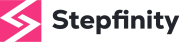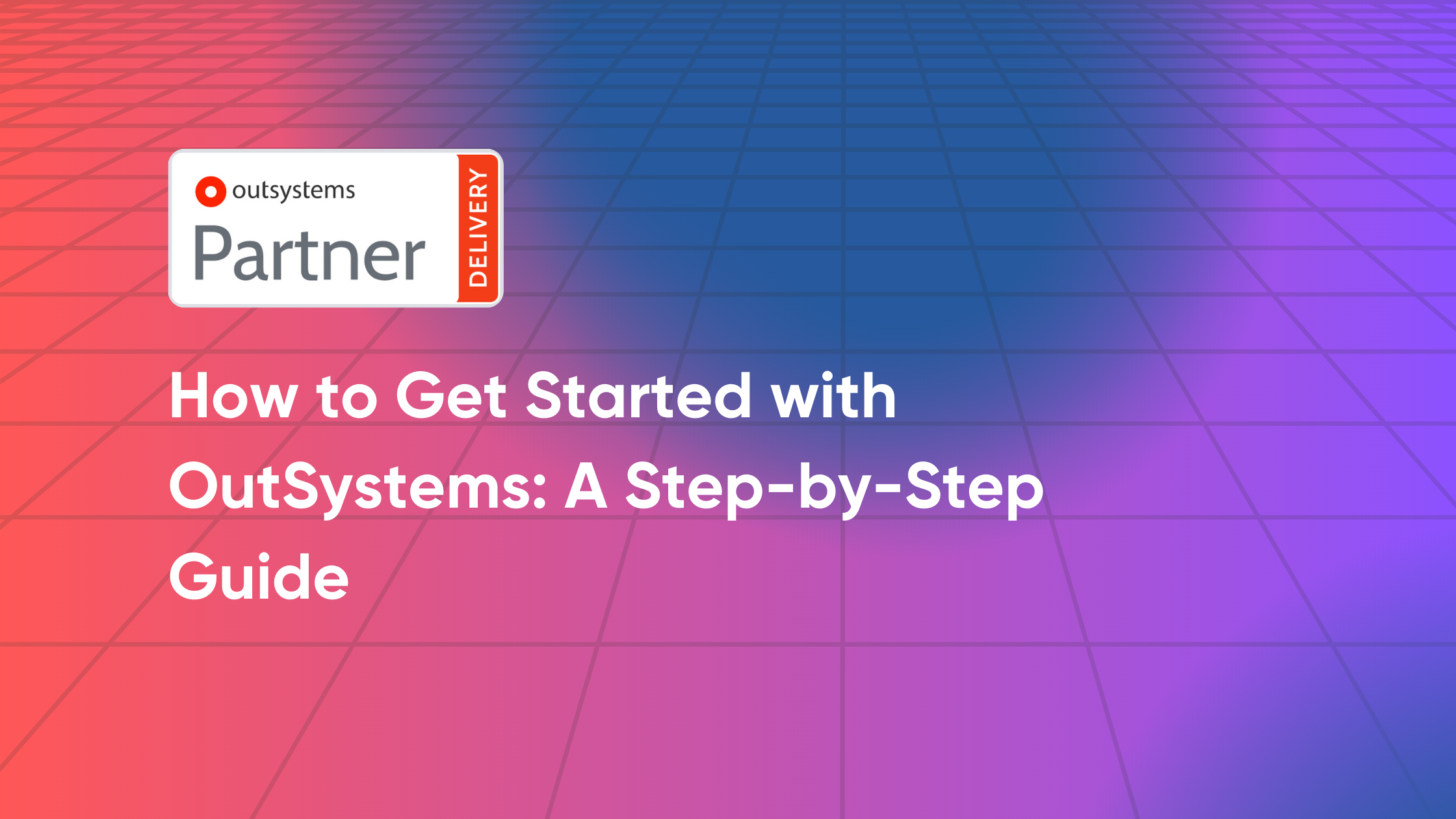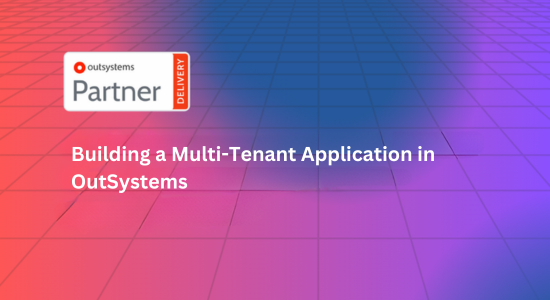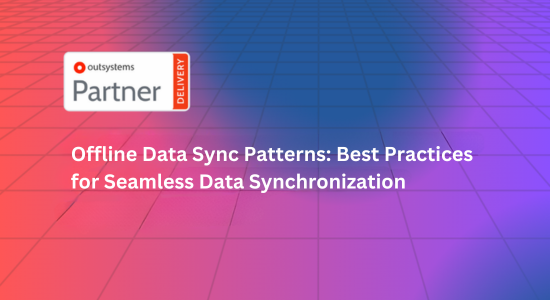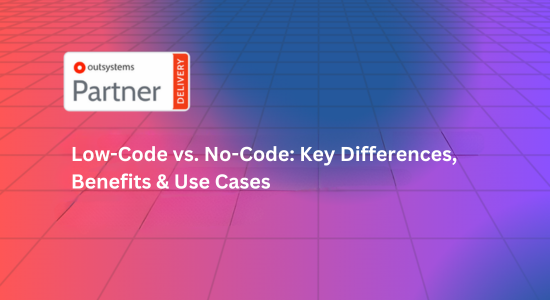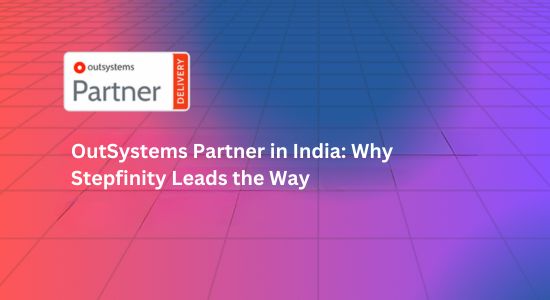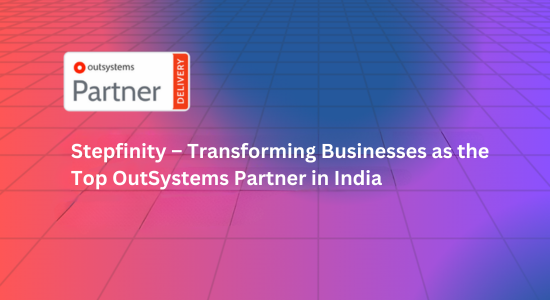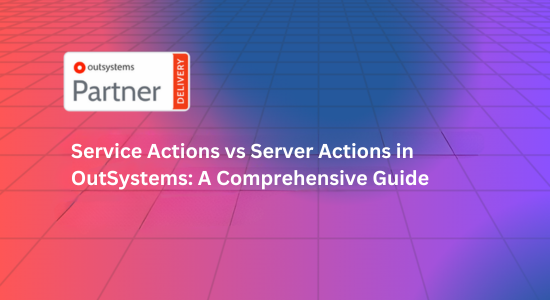OutSystems is a leading low-code development platform designed to help businesses rapidly create, deploy, and manage complex applications with minimal hand-coding. Whether you’re a seasoned developer or a beginner, this guide will walk you through the essential steps to get started with OutSystems.
1. Understanding OutSystems
Before diving into the technical aspects, it’s crucial to understand what OutSystems offers:
- Low-Code Platform: OutSystems enables rapid application development through visual interfaces and pre-built components.
- Integration Capabilities: It integrates with various systems and databases, making it suitable for enterprise-level applications.
- Deployment Flexibility: You can deploy applications to the cloud or on-premises, depending on your needs.
2. Setting Up Your OutSystems Account
2.1. Sign Up for an Account
- Visit the OutSystems Website: Go to OutSystems.com.
- Start a Free Trial: Click on the “Start Free Trial” button. OutSystems offers a community edition that allows you to explore the platform without any cost.
- Fill in Your Details: Provide your name, email address, and company details to create an account.
2.2. Download and Install the OutSystems Development Environment
- Access the OutSystems Development Environment: Once your account is set up, you’ll need to download the OutSystems Service Studio, the primary development environment.
- Install Service Studio: Follow the installation instructions provided on the OutSystems website. This environment allows you to design and build your applications.
3. Navigating the OutSystems Interface
3.1. Overview of Service Studio
- Main Menu: Provides access to different tools and settings.
- Canvas: The central area where you design your application’s user interface and workflows.
- Properties Panel: Allows you to customize the properties of various elements in your application.
- Action Bar: Contains shortcuts to common actions like saving and publishing.
3.2. Understanding the Development Workflow
- Design Phase: Use drag-and-drop components to create the UI and workflows.
- Development Phase: Implement business logic and integrate with data sources.
- Testing Phase: Test your application within the OutSystems environment.
- Deployment Phase: Deploy the application to your chosen environment.
4. Building Your First Application
4.1. Creating a New Application
- Open Service Studio: Launch the OutSystems Service Studio.
- Select ‘New Application’: Click on the option to create a new application.
- Choose a Template: OutSystems provides various templates. Choose one that aligns with your application’s requirements.
4.2. Designing the Application
- Add Screens: Use the visual editor to drag and drop different screen elements.
- Configure Actions: Define the actions that users can take, such as submitting forms or navigating between screens.
- Integrate Data: Use OutSystems’ data integration tools to connect to your databases or external services.
4.3. Testing and Debugging
- Preview the Application: Use the preview mode to test your application within the Service Studio.
- Debugging Tools: Utilize OutSystems’ debugging tools to identify and fix issues in your application’s logic.
5. Deploying Your Application
5.1. Prepare for Deployment
- Check for Errors: Ensure that there are no critical errors or warnings in your application.
- Configure Deployment Settings: Choose your deployment environment (cloud or on-premises) and configure the necessary settings.
5.2. Publish the Application
- Publish: Click on the publish button in Service Studio to deploy your application.
- Monitor Deployment: Track the deployment process and check for any issues that may arise.
6. Post-Deployment Activities
6.1. User Acceptance Testing (UAT)
- Conduct UAT: Allow end-users to test the application and provide feedback.
- Gather Feedback: Collect and analyze feedback to make necessary adjustments.
6.2. Maintenance and Updates
- Monitor Performance: Regularly monitor the performance and usage of your application.
- Update as Needed: Make updates and improvements based on user feedback and performance metrics.
7. Leveraging OutSystems Community and Resources
7.1. OutSystems Community
- Forums: Participate in forums to ask questions, share knowledge, and connect with other OutSystems developers.
- Webinars and Events: Attend webinars and events to stay updated with the latest features and best practices.
7.2. Documentation and Learning Resources
- Official Documentation: Refer to OutSystems’ official documentation for in-depth technical guidance.
- Training Courses: Explore OutSystems’ training courses to enhance your skills and knowledge.
8. Advanced Topics and Next Steps
8.1. Integrating with Other Systems
- API Integration: Learn how to integrate your OutSystems application with external APIs and services.
- Advanced Data Handling: Explore advanced data handling techniques to manage complex data requirements.
8.2. Scaling and Optimization
- Performance Tuning: Implement best practices for optimizing the performance of your applications.
- Scaling Strategies: Learn strategies for scaling your applications to handle increased user load.
Conclusion
Getting started with OutSystems is a straightforward process that involves setting up your account, designing and building your application, and deploying it effectively. By following this step-by-step guide, you can leverage the power of low-code development to rapidly create robust and scalable applications. Explore the extensive resources available, engage with the community, and continuously enhance your skills to make the most out of the OutSystems platform